Manifest Management
Viewing a manifest
Click on the Manifests menu option
This will bring up the following page. From here, you can see the current weeks calendar and a filterable list of all previously created manifests. Each manifest in the list will show various totals for the consignments (if any) that have been added to it.
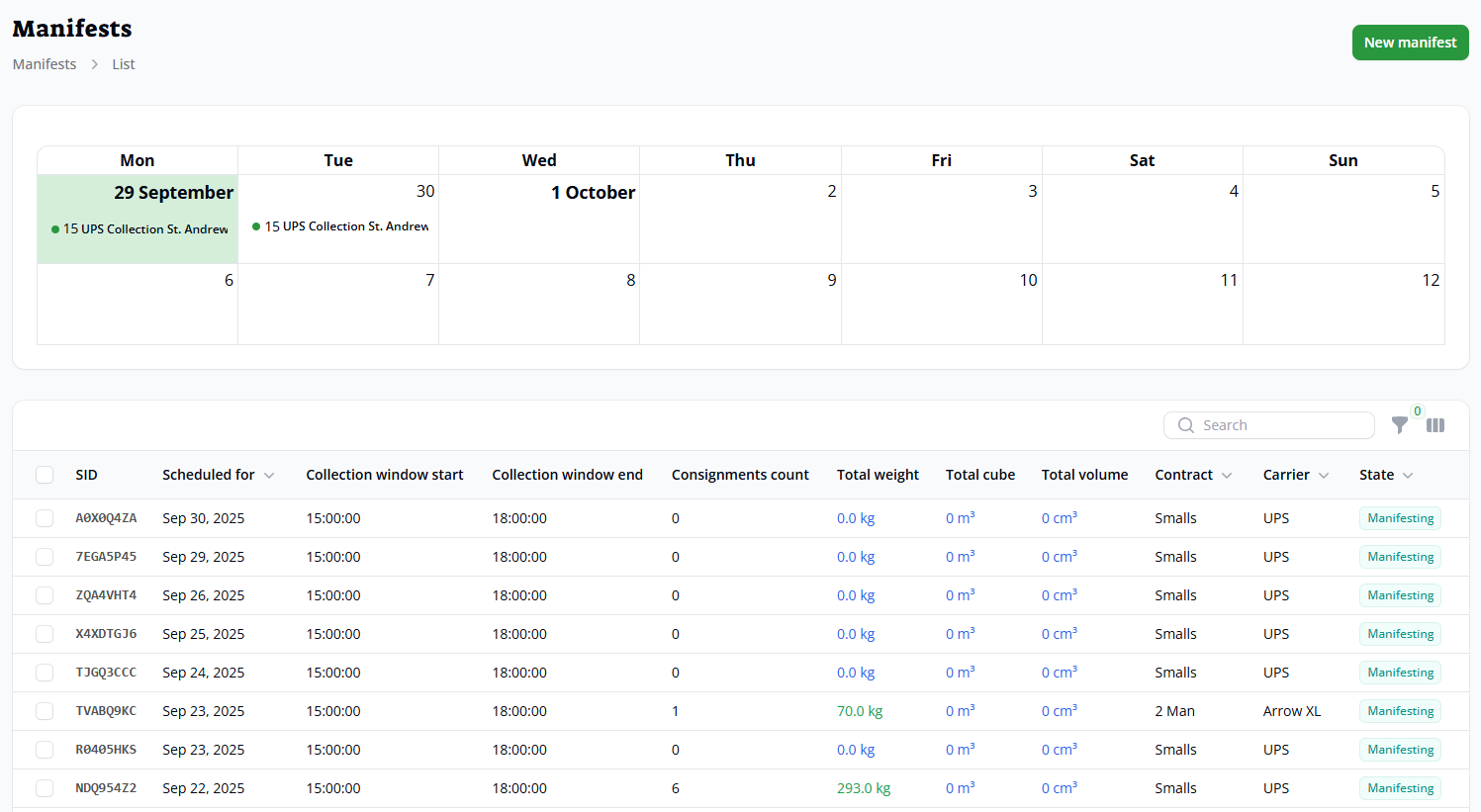
If you click on a particular manifest from either the calendar or the list, you can see a list of all individual consignments.
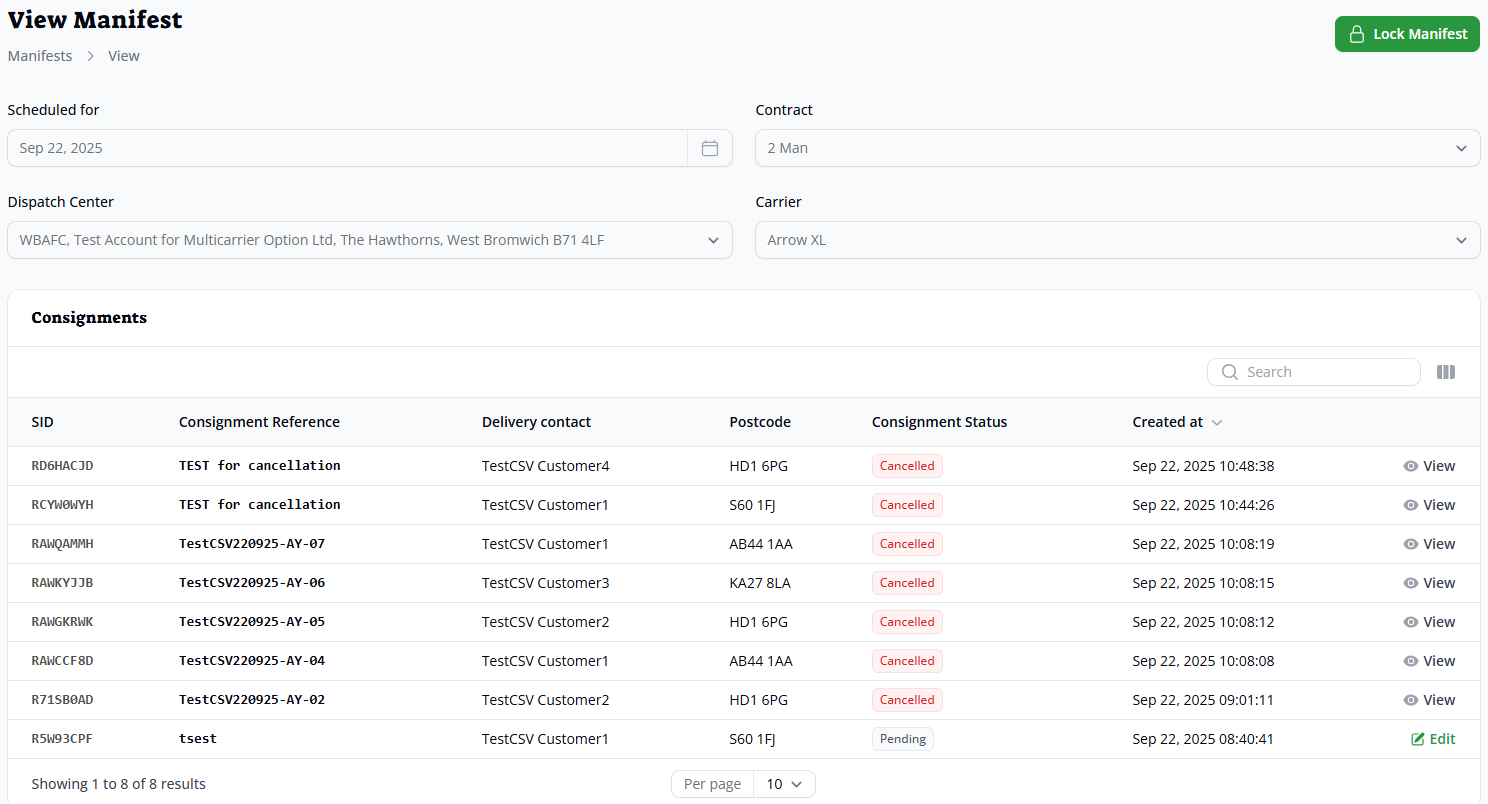
You can click on a consignment to view specific details for each one. (See the Viewing Consignments guide for extra information)
Creating a new manifest
There are 2 main ways to manually create a manifest.
The first is via the New Consignment page within the Add to Collection Manifest dropdown. This will show any that have already been created as well as those with the Create new manifest option
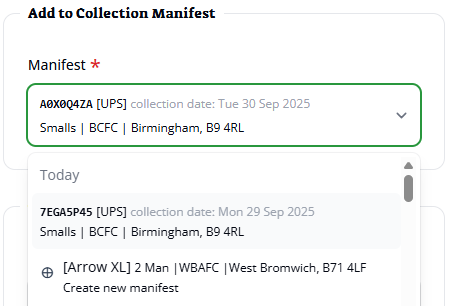
The second is via the Manifests page. Click the New Manifest option. This will show the Create Manifest page
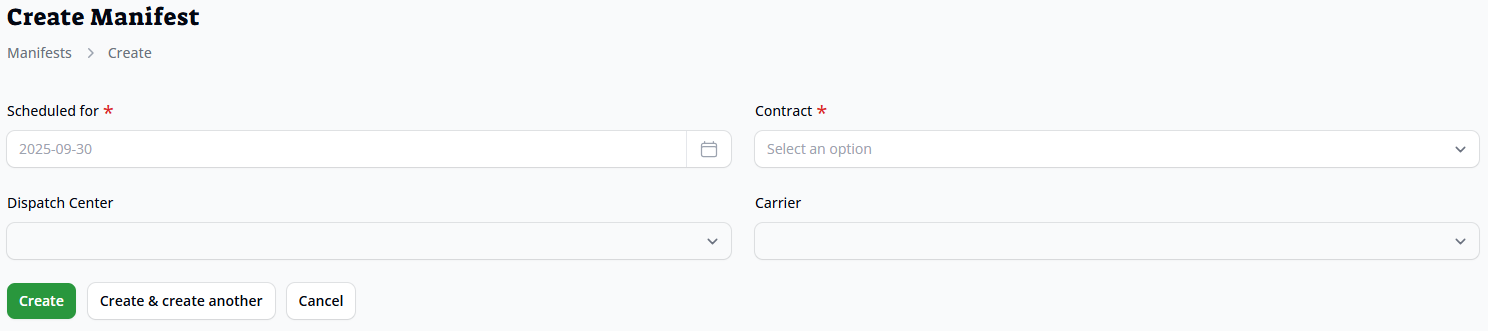
All sections require completing.
There may be restrictions to how far in the future you are able to create a manifest for. Once you’ve selected the Contract, only relevant Dispatch Centers and Carriers will be shown.
Finally, click one of the Create buttons.
The new manifest will show within the calendar and the list
Locking a Manifest
You will have seen a Lock Manifest button on the View Manifest page.
Some carriers require a “collection request” for customers on an Ad Hoc contract to be made each day you require a collection pickup. Locking the manifest will trigger this request for the time you specify in the Collection Time Window field. By default, it will show a time that was set during the onboarding of your account contract. You can optionally choose to Mark Pending Consignments as Booked (this will then send details of these consignments to the carrier and allow the printing of labels for them)
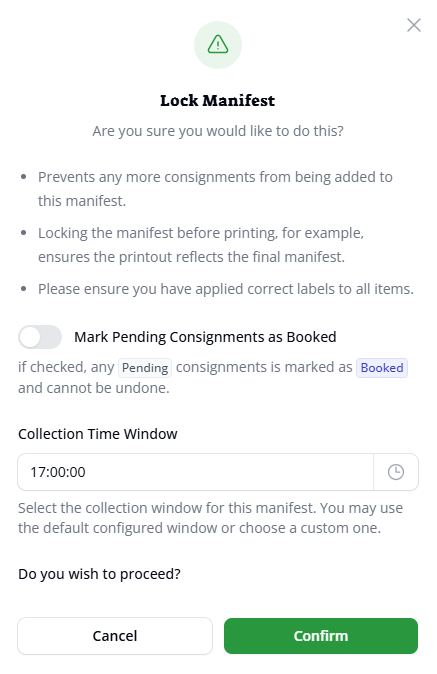
Consignments left as pending and any that are showing as cancelled will not have their details sent onto the carrier for collection, nor be able to have labels printed.
You may wish to move pending consignments onto a different existing or new manifest (please see the Creating a Consignment guide for further details)
Please pay attention any notification alerts that pop up, and to the notifications section for any that don’t popup automatically.
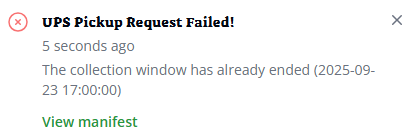
If you haven’t manually locked the manifest 1 hour prior to the end of your Collection Window then it will automatically lock itself.
If you have a manifest that has no applicable consignments for a collection pickup (ie, none entered, cancelled or pending ones) then this pickup request will be skipped.
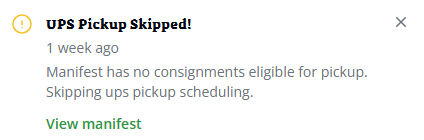
Exporting & Printing a Manifest
Once a manifest has been Locked you can optionally export it to PDF and print if required. This is especially useful if a carrier requires a copy to be provided to the Collection Driver.
Click on the Export Manifest button and this will generate a PDF report showing all consignments on a Booked or Ready to Collect status.